Description
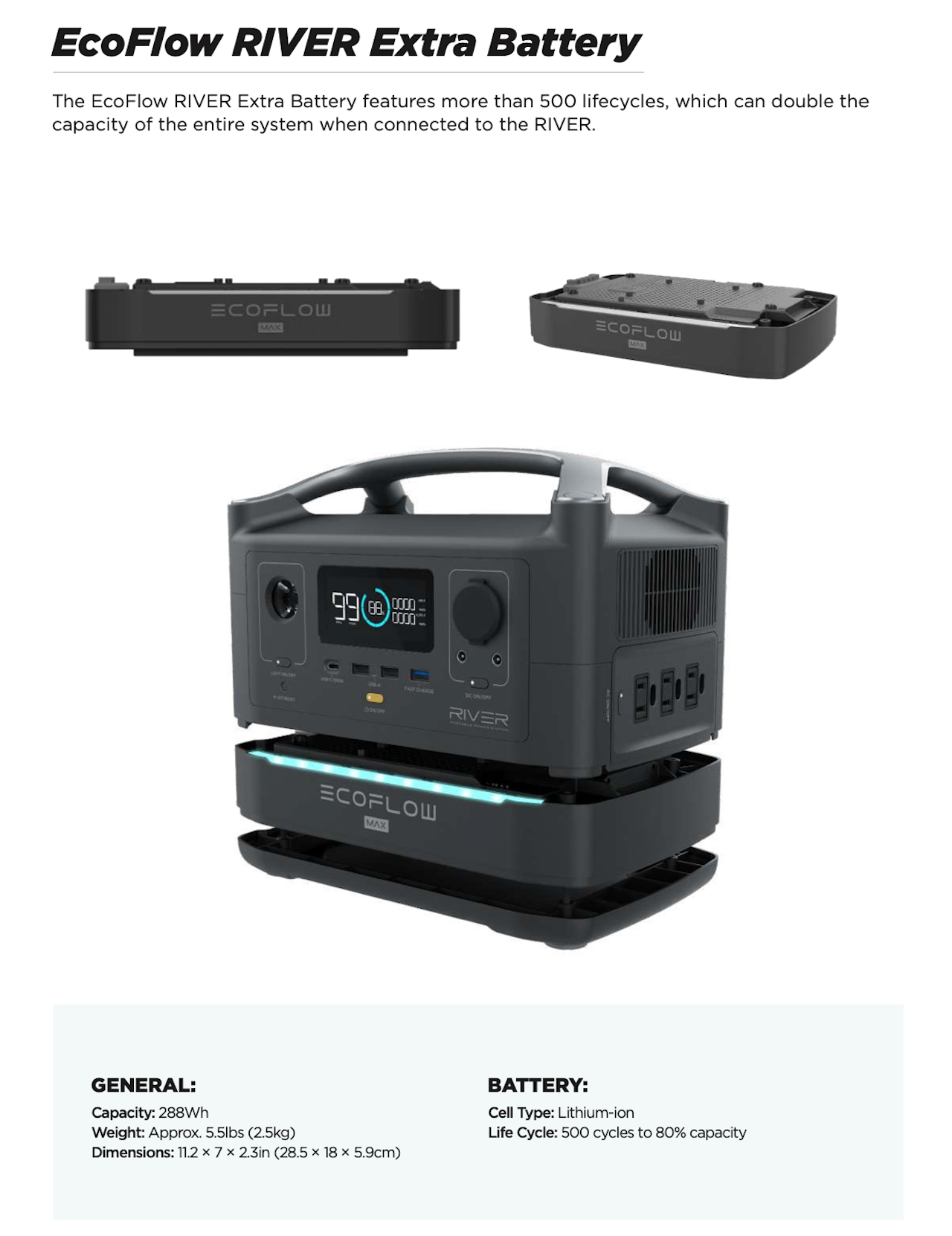
Frequently Asked Questions
The shelf life of RIVER is up to a year, but in good storage condition. In order to maximize the life span of the battery we still recommend you discharge RIVER to 30%, then charge to 85% every 3 month.
1) When AC output is between 0-400W, the sound level is around 42 dB at 1 meter from RIVER, which is simialr to the sound level in the library. 2) When AC output is between 400-600W, the sound level is around 48 dB at 1 meter from RIVER, which is similar to the sound level in the office. 3) When charging RIVER through X-Stream AC input, the sound level is 45 dB at 1 meter from RIVER, which is simialr to the sound level in the office. 4) When charging RIVER under quiet mode, the sound level is 40 dB at 1 meter from RIVER, which is simialr to the sound level in the library.
Yes. You can connect 1*110W solar panel or 2 sets of 110W solar panels in parallel to get more solar power.
There are two methods to connect: Using Wi-Fi: a. Long press the IOT Reset button on RIVER until you hear a “beep” sound. b. Find the device in the Wi-Fi setting on your phone. Click the device to connect. c. Go back to the EcoFlow App. Click the + on the top right to start connection. d. Tick the “operation confirmed” and proceed to the next step. e. Choose the Wi-Fi and enter the password to proceed. f. Wait until the connection is finished. Using Hotspot: a. Long press the IOT Reset button on RIVER until you hear a “beep” sound. b. Find the device in the Wi-Fi setting on your phone. Click the device to connect. c. Wait until the connection is finished. If your device successfully connect with your app, it will appear on your "Devices" list.
Using Hotspot: a. Long press the IOT Reset button on RIVER until you hear a “beep” sound. b. Find the device in the Wi-Fi setting on your phone. Click the device to connect. c. Wait until the connection is finished. If your device successfully connect with your app, it will appear on your "Devices" list.
RIVER supports an entry-level UPS function. But please perform multiple tests to confirm compatibility before connecting devices such as data servers and workstations with RIVER . EcoFlow will not be responsible for any loss of data or equipment damage caused by customers' failure in following the instructions.
The firmware can be upgraded using the EcoFlow App. a. Make sure the RIVER is plugged into AC power source or has at least 50% power and System Power is ON. b. Disconnect all other input or outputs from the RIVER . c.Make sure the 2.4 GHz WiFi router signal is strong. d.On the System Settings page, tap "Update" button e.Four packages will be downloaded and installed. While this happens the icons on the LCD display may flash which is normal. f. Close and reopen EcoFlow App and verify the new Version number appears on the Device System page. a.Make sure your APP is connected to the device you need to use. b.Make sure that your device is on. c.Make sure the Wi-Fi your device connected to is on. d.Find your device in the APP then explore the functions you would like to accomplish remotely through the APP Click "AC" on the device page of the APP, and you could turn on the "X-Boost" function after entering the page. *In order to save power, it is recommended to turn off the X-Boost function when you don’t need to use it. *X-Boost technology's built-in advanced algorithms would be able to run devices with up to 1200W per draw, but it is recommended to test before use. *X-Boost mode is NOT suitable for ALL appliances. Some 600W-1200W appliances with strict voltage requirements may not function (eg. air compressor). Please test to confirm before using the device. X-Boost mode is enabled by default. You can disable it on the APP. Find your devices on the “Devices” Page, go to the “System” button, then you will find the firmware version by clicking “Version” on the system page.
a.Make sure your APP is connected to the device you need to use. b.Make sure that your device is on. c.Make sure the Wi-Fi your device connected to is on. d.Find your device in the APP then explore the functions you would like to accomplish remotely through the APP
Click "AC" on the device page of the APP, and you could turn on the "X-Boost" function after entering the page. *In order to save power, it is recommended to turn off the X-Boost function when you don’t need to use it. *X-Boost technology's built-in advanced algorithms would be able to run devices with up to 1200W per draw, but it is recommended to test before use. *X-Boost mode is NOT suitable for ALL appliances. Some 600W-1200W appliances with strict voltage requirements may not function (eg. air compressor). Please test to confirm before using the device. X-Boost mode is enabled by default. You can disable it on the APP.
Find your devices on the “Devices” Page, go to the “System” button, then you will find the firmware version by clicking “Version” on the system page.
Open the APP, find "Help & Feedback" under the user page, and click "Feedback"
Specifications
Specifications
General Info
| General Info | |
|---|---|
| Net Weight | 5.5 lbs (2.5kg) |
| Dimensions | 11.2 x 7 x 2.3 in (28.5 x 18 x 5.9 cm) |
| Charge Temperature | 32-113°F +/- 5°F (0-45°C +/- 3°C) |
| Discharge Temperature | -4-113°F +/- 5°F (-20-45°C +/- 3°C) |
| Color | Black |
| Warranty | 24 months |
| Battery Info | |
|---|---|
| Capacity | 288Wh (28.8V) |
| Cell Chemistry | Lithium-ion |
| Shelf Life | 1 year (after fully charging the device) |
| Cycle Life | 500 Cycles to 80%+ capacity |
| Testing and certification | UL Standard CE FCC RoHS RCM |
INFO & GUIDE